Review and Publish Your Optimization
You can review a release after the status of a submitted job changes to Awaiting review.
To open a release for review
-
Click Modules, and then select Releases.
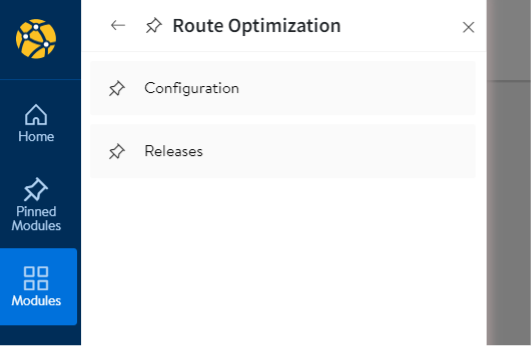
-
In the Releases window, locate and open the release by number.
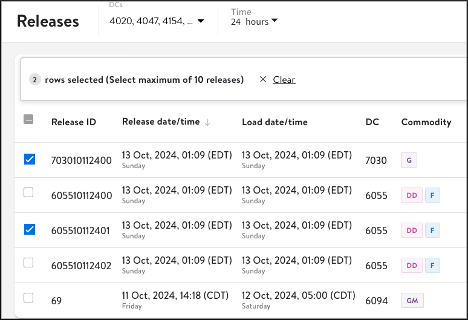
The status of the open release is displayed next to the number.

Review the optimization
You should evaluate your optimization for trailer utilization, wait times, and shipping exceptions. You should also confirm that your backhauls are correctly routed.
NOTE
Route Optimization uses the lowest cost solution. If you try to eliminate trailers by moving stores from one route to another, you might increase the cost.
Trailer utilization
To assess the optimization for trailer utilization, sort the route values. Click Utilization to sort the column into ascending order from the lowest to the highest percentage utilization.
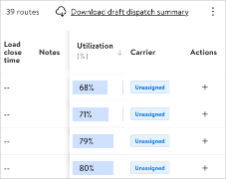
Check for routes with low trailer utilization and investigate the causes.
Wait times
Next, review the route times. Click Wait time to sort the column into descending order from the longest to the shortest wait.
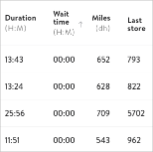
Transportation planners are expected to validate wait times that exceed acceptable levels.
Routing Exceptions
Confirm that route exceptions were correctly processed. For example, check whether the first stop is scheduled at the store for which you created an inventory exception, or store from which pallets are slated for pickup is the last stop on the route.
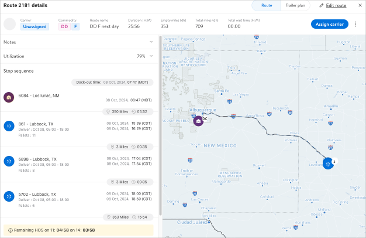
You can confirm the accuracy of the exception by adding a comment to the Notes section.
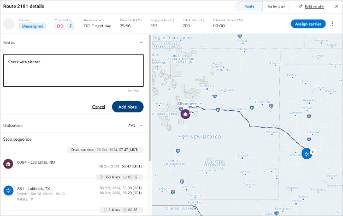
Click Add note to submit your confirmation.
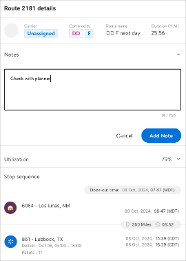
Review routes that have an assigned backhaul.

Double-click each backhaul load and check whether the route is correct. Be sure to check the appointment time, the wait time, and any layovers.
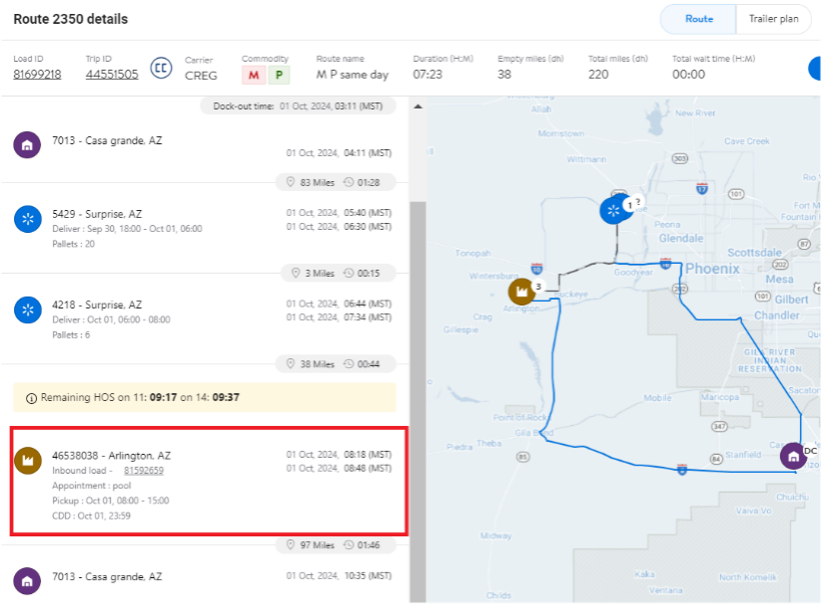
Publish the optimization
You’re ready to assign your routes to a carrier and publish your release.
To publish your release
-
Select your routes. To select all your routes, click the top checkbox.
-
Click Assign Carrier.
-
In Select carrier and assign, click the carrier code of the carrier you want to select.
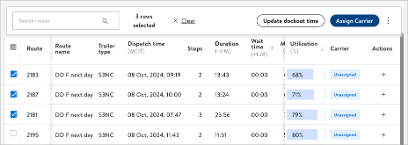
- Click Assign carrier.
You should receive a success message.

- In the window for the release, click Submit all.
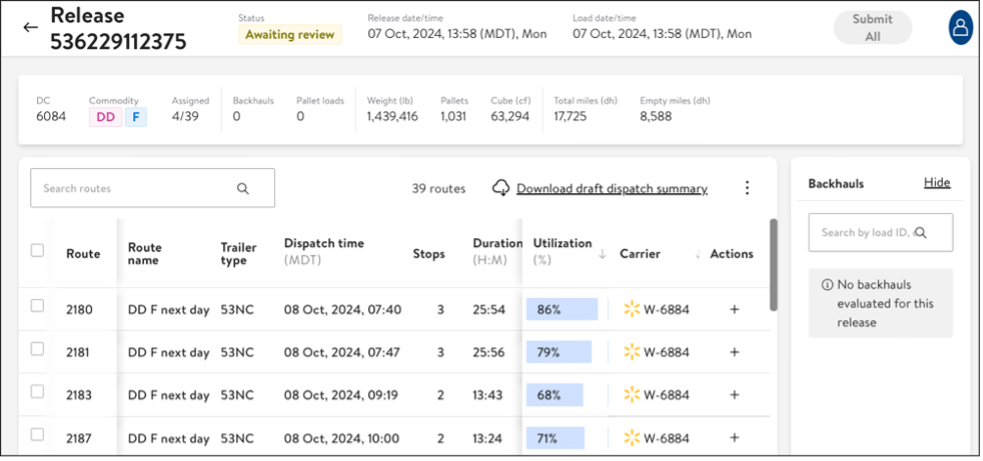
The status of the release changes to Approved.
Next steps
You created routing exceptions and optimized routes. You can now download the approved routes and share the results with your Transportation offices.
Updated 10 months ago
