Create Routing Exceptions
Before you run an optimization, you must enter the exceptions and overrides that were generated by your stores. Route Optimization requires this information to optimize your routes.
NOTE
Make sure you comply with company rules when you review the routing exceptions that stores create.
Navigate to Route Optimization
-
Select Modules, and then select Route Optimization.
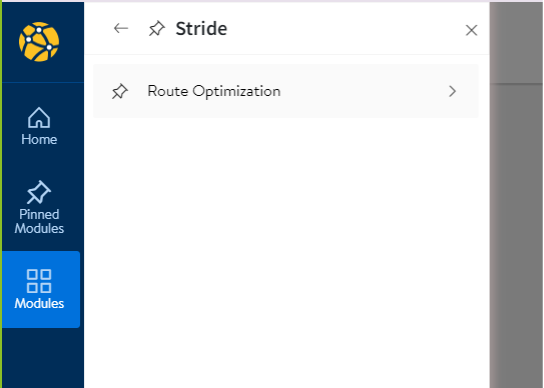
-
Select Configuration.
-
Select Store, and then select Stop Positions.
Identify the store
-
In the Store drop-down menu, enter the number of the store that you’re working with.
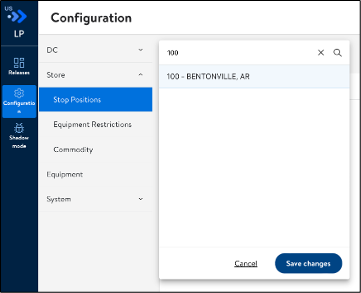
-
Select the store, and then click Save changes.
Add an override
-
Click Add override.
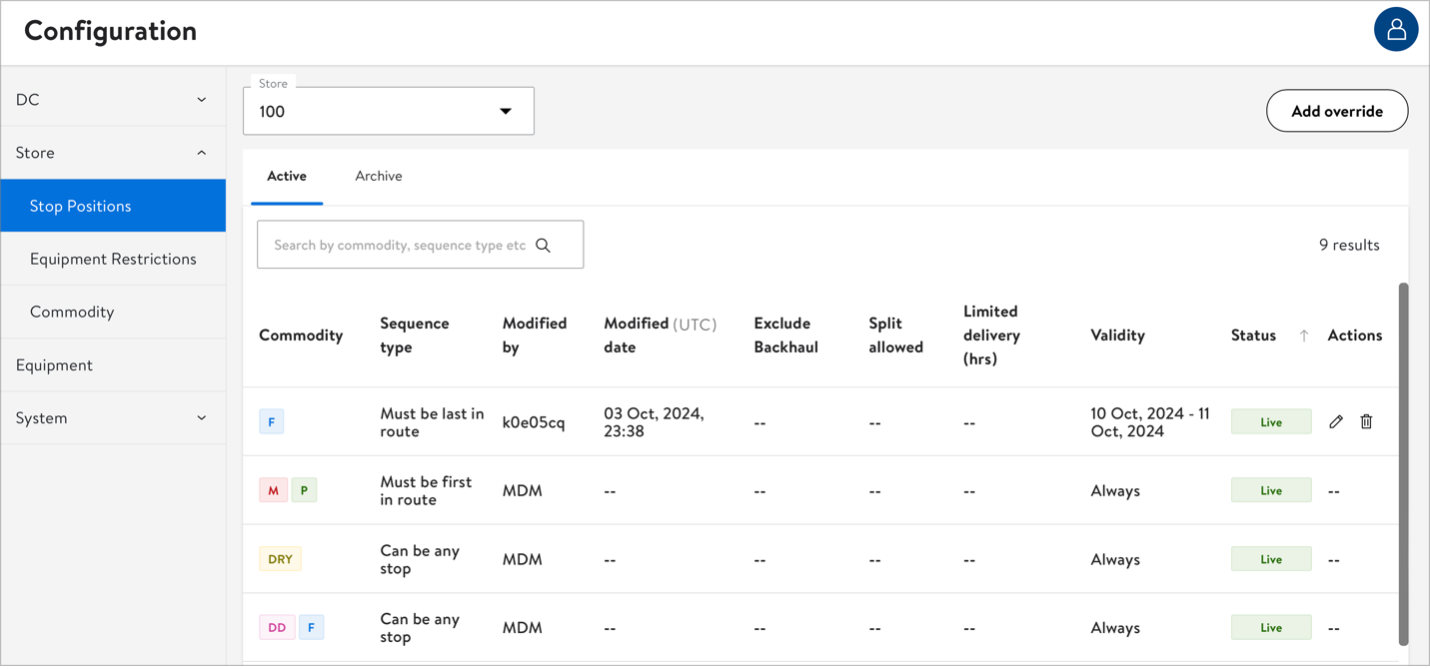
-
In the Add stop position override window, select the commodity type, the sequence type, and the validity range.
-
Select the commodity type from the list of options.

| Commodity type | Description |
|---|---|
| DRY | Dry Goods |
| F | Frozen Goods |
| FDD | Frozen Dairy Deli |
| GM | General Merchandise |
| MK | Milk Run |
| MP | Meat Produce |
| MPDD | Meat Produce Dairy Deli |
-
In Sequence type, click the down-arrow, and then select the sequence type.
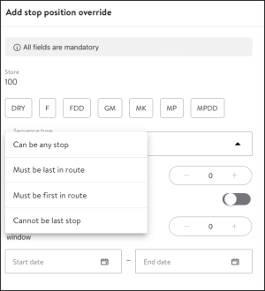
NOTE When a stop position override expires, the MDM sequence reverts to that of the default commodity type.
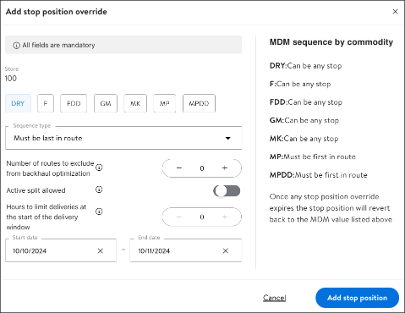
- Select the Start date and the End date. This is the validity range for the override.
NOTE
The validity range must not exceed seven days.
- To save the exception information, click Add stop position.
Next, you can upload your store file.
Updated 10 months ago
