Notifications overview
Push notifications or webhooks trigger alerts to seller applications when specific events occur, such as an item being unpublished, a new purchase order being created, or an item’s inventory being out of stock. Whenever the trigger event occurs, Walmart sends a notification payload with event details to the seller-defined destination URL. Webhooks help optimize integration, automate workflows, and reduce the time your application has to poll Walmart APIs within the throttle limits to determine if an event has occurred.
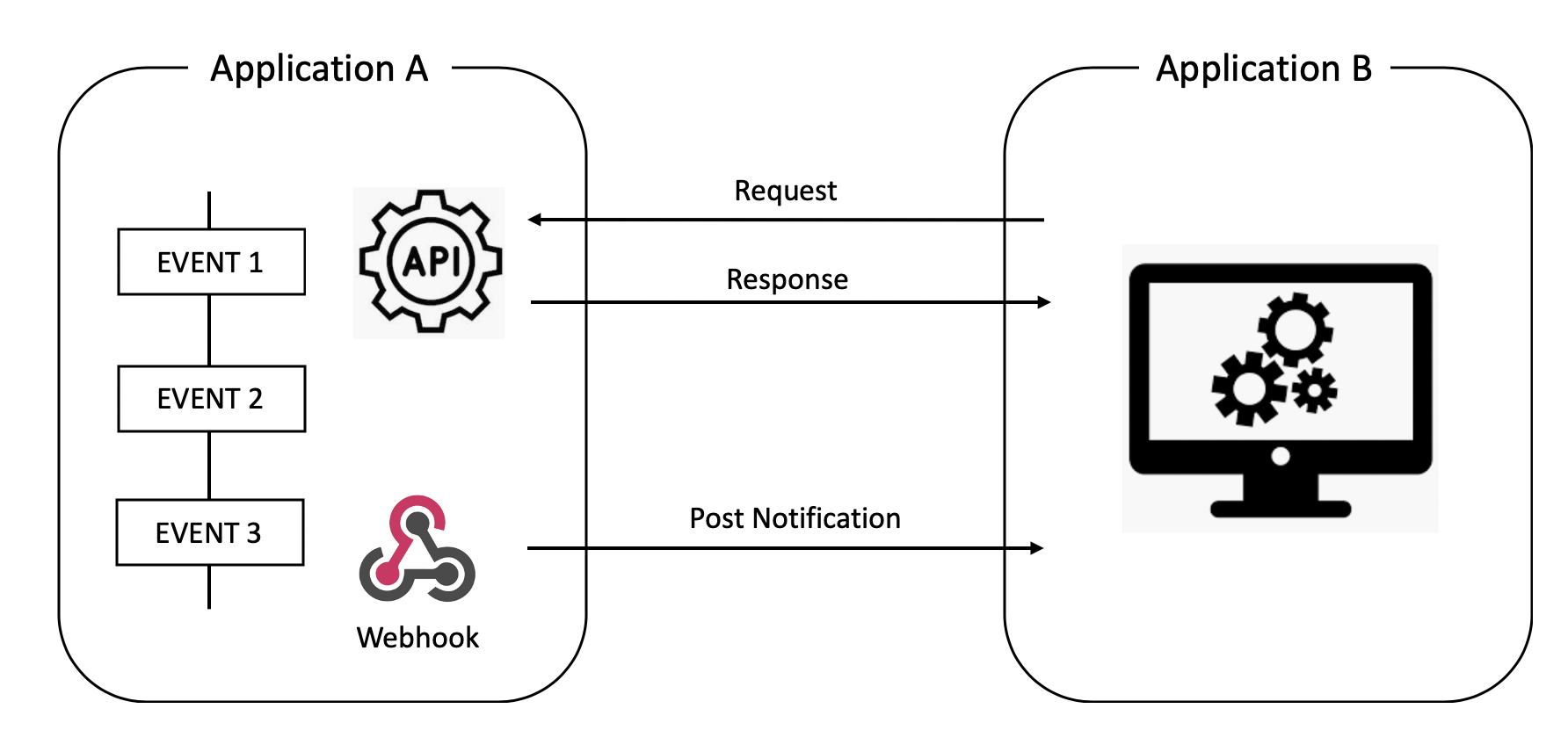
Updated 6 months ago
